In today’s digital era, email communication hasn’t lost its charm or efficacy, particularly in professional settings. Enhancing emails by embedding videos in Outlook can significantly increase engagement, making your message more memorable and impactful. Whether you’re sharing a tutorial, a new product launch, or a heartfelt message from your team, embedding a video ensures your email stands out. This guide will walk you through the process of embedding a video in Outlook email, making your email communication not just seen, but watched and remembered.
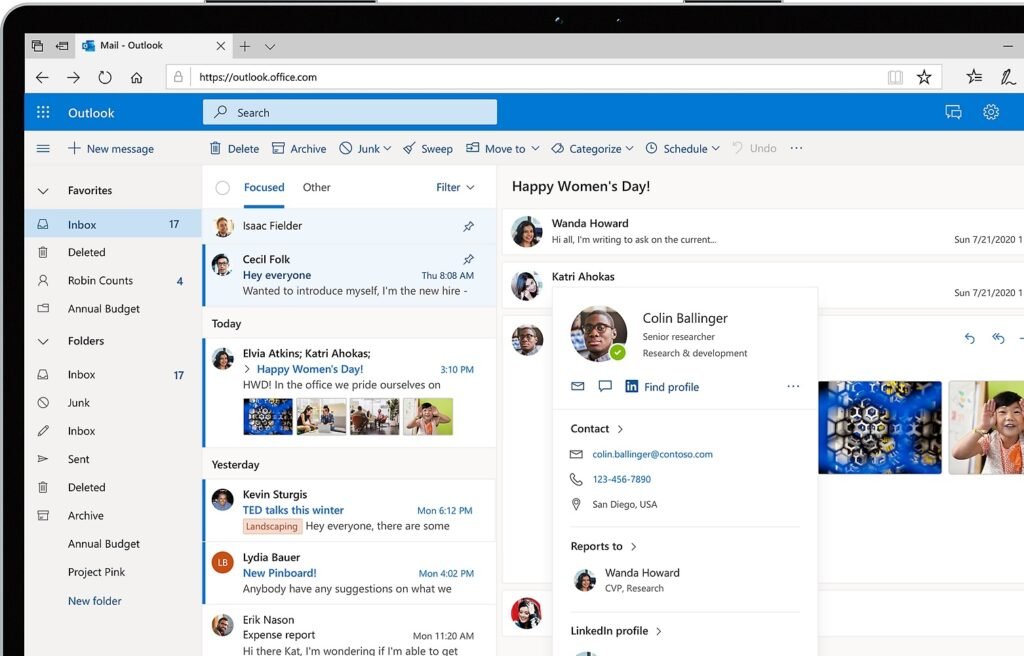
Why Embed Videos in Outlook Emails?
Videos offer a rich, immersive experience, allowing you to convey your message more effectively than text or still images. They can help increase engagement, improve comprehension, and encourage a more immediate response from your audience. Embedding a video in Outlook emails can transform your communication strategy, making each email a powerful touchpoint with your audience.
How to Embed a Video in Outlook Email
Embedding a video in an Outlook email involves a few straightforward steps. Since Outlook doesn’t support direct video playback within emails, the process includes embedding a clickable thumbnail linked to your video hosted externally.
- Select and Upload Your Video: Choose a video that aligns with your message. Upload it to a video hosting platform like YouTube or Vimeo.
- Create a Clickable Thumbnail: Capture a compelling image from your video or design a thumbnail. This image will act as a proxy for your video in the email.
- Insert the Thumbnail in Your Email: In Outlook, start composing your email and insert the thumbnail image. Use the “Insert” > “Picture” option.
- Link the Thumbnail to the Video: Right-click the inserted thumbnail, select “Link,” and paste the URL of your hosted video. This makes the thumbnail clickable, directing recipients to your video.
- Optimize for Engagement: Surround the thumbnail with engaging text that encourages viewers to watch the video. Include a clear call to action.
Best Practices for Video Emails
- Quality Over Quantity: Choose high-quality videos that are relevant and add value to your message.
- Keep It Short: Opt for shorter videos to maintain your audience’s attention.
- Test Your Email: Always send a test email to ensure the thumbnail links correctly to the video and displays as intended.
Conclusion
Embedding a video in an Outlook email can significantly boost the effectiveness of your communication. By following the steps outlined above, you can create engaging, dynamic emails that captivate your audience and convey your message powerfully.
